複数のWindowsサーバのローカルユーザーを一括で削除したい
訳あってドメイン参加している複数のWindowsサーバ上のローカルユーザーを一部削除する必要があったので、Powershellを利用して一括削除できるようにした。
搭載機能
- 指定したユーザリストに存在するWindowsサーバから指定のローカルユーザを削除する。
ユーザリストはフォーマット固定にする。
第一カラムをIPaddress、第二カラムをUserNameとする。

みたいな。
ファイルはCSVファイル形式とする。
・今回はドメイン参加しているサーバが対象なので、認証情報はドメインのAdministratorを使用する。(もちろん権限さえあればなんでもいい)
・結果はCSVファイルで出力する。ファイル名に実行年月日時分秒をつける。
・ユーザ数が多いと時間がかかるので、進捗状況が表示されるようにする。
・ユーザリストはテキストボックスで指定できるようにする。
・後からエラーなどを終えるように実行ログを別ファイルとして吐き出す。(別途関数にしたほうが良かった気がする。要改善)
コード
絶対改善余地があるけどこんな感じ。
#
# ローカルユーザーを削除するスクリプト
#
# ファイル名:WinLocalUserDelete.ps1
# 削除対象ユーザ情報の初期化
$UserList = $null
# 連想配列の初期化
$array = @{}
# 日付の取得
$date = Get-Date -Format "yyyyMMdd";
# 時間の取得
$time = Get-Date -Format "HHmmss";
# 調査結果を出力するフォルダ
$scriptPath = $MyInvocation.MyCommand.Path
$scriptPath_split = Split-Path -Parent $scriptPath
$ResultFolder = ($scriptPath_split+"\結果")
# 調査結果出力結果フォルダがなかったら作成
if( -not (Test-Path $ResultFolder) ) {
New-Item $ResultFolder -Type Directory
}
# 実行結果出力ファイル名
$ExecuteLogFile = ( "\ExecuteLog_"+$date+"_"+$time+".log" )
#実行結果出力フォルダとファイル名のマージ
$ExecuteLog = Join-Path $ResultFolder $ExecuteLogFile
# アセンブリ読み込み
Add-Type -AssemblyName System.Windows.Forms
Add-Type -AssemblyName System.Drawing
# フォーム作成
$Form = New-Object System.Windows.Forms.Form
$Form.Size = New-Object System.Drawing.Size(400,130)
$Form.Text = "WindowsServerローカルユーザー削除ツール"
# ラベル作成
$LabelFilePath = New-Object System.Windows.Forms.Label
$LabelFilePath.Location = New-Object System.Drawing.Point(20,10)
$LabelFilePath.Size = New-Object System.Drawing.Size(300,20)
$LabelFilePath.Text = "ユーザリストのファイル(CSVのみ)を入力してください"
$Form.Controls.Add($LabelFilePath)
# 入力用テキストボックス
$TextBoxFilePath = New-Object System.Windows.Forms.TextBox
$TextBoxFilePath.Location = New-Object System.Drawing.Point(20,30)
$TextBoxFilePath.Size = New-Object System.Drawing.Size(300,20)
$Form.Controls.Add($TextBoxFilePath)
# 参照ボタン
$ButtonFilePath = New-Object System.Windows.Forms.Button
$ButtonFilePath.Location = New-Object System.Drawing.Point(320,30)
$ButtonFilePath.Size = New-Object System.Drawing.Size(40,20)
$ButtonFilePath.Text = "参照"
$Form.Controls.Add($ButtonFilePath)
# OKボタン
$ButtonOK = New-Object System.Windows.Forms.Button
$ButtonOK.Location = New-Object System.Drawing.Point(230,60)
$ButtonOK.Size = New-Object System.Drawing.Size(60,20)
$ButtonOK.Text = "OK"
$Form.Controls.Add($ButtonOK)
# Cancelボタン
$ButtonCancel = New-Object System.Windows.Forms.Button
$ButtonCancel.Location = New-Object System.Drawing.Point(300,60)
$ButtonCancel.Size = New-Object System.Drawing.Size(60,20)
$ButtonCancel.Text = "キャンセル"
$ButtonCancel.DialogResult = "Cancel"
$Form.Controls.Add($ButtonCancel)
# 参照ボタンをクリック時の動作
$ButtonFilePath.add_click{
#ダイアログを表示しファイルを選択する
$Dialog = New-Object System.Windows.Forms.OpenFileDialog
$Dialog.Filter = "CSVファイル(*.csv) | *.csv"
if($Dialog.ShowDialog() -eq "OK"){
$TextBoxFilePath.Text = $Dialog.FileName
}
}
# OKボタンをクリック時の動作
$ButtonOK.add_click{
#ファイルパスが入力されていないときは背景を黄色にする
if($TextBoxFilePath.text -eq ""){
$TextBoxFilePath.BackColor = "yellow"
}else{
$Form.DialogResult = "OK"
}
}
Start-Transcript $ExecuteLog
# フォームを表示し処理が完了したら結果を返す
$FormResult = $Form.ShowDialog()
if($FormResult -eq "OK"){
$UserList = $TextBoxFilePath.Text
echo $UserList"のローカルユーザーを削除します。この処理は数分ほどかかります。調査中にPowershellのウィンドウのサイズ変更をしないでください。"
echo "認証情報取得のためパスワードを入力してください。"
# 削除実行用の認証情報を取得する(ここではAdministratorをサンプルとする)
$AdminCred = Get-Credential -Credential Administrator
###進捗表示用###
echo "ユーザ数取得中"
$GetUserList = Import-CSV $UserList
$UserCount = $GetUserList.Length
$counter = 0
echo ("ユーザ数="+$UserCount)
echo "調査開始"
echo ""
$denominator = "/"+[string]$UserCount
ForEach($a in $GetUserList){
$counter ++;
Write-Progress -activity "ユーザ配列化-進捗状況" -status $counter$denominator -percentComplete ($counter / $UserCount * 100)
if ($array.ContainsKey($a.IPaddress)) {
# 既存に存在するIPアドレス値(つまり重複)
} else {
# 新規IPアドレス値なので、要素の追加
$d = $array.Add($a.IPaddress, (New-Object System.Collections.ArrayList))
}
# ハッシュ値に対するファイルパスの格納(重複の場合、Valueが増えていく)
$d = $array[$a.IPaddress].Add($a.UserName)
}
$counter = 0
$array.GetEnumerator() | % {
$IPaddress = $_.Name
$Users = $_.Value
# 対象サーバ向けの新規セッションを作成
$SVsession = New-PSSession $IPaddress -Credential $AdminCred
$Users | % {
$counter ++;
Write-Progress -activity "ユーザ削除-進捗状況" -status $counter$denominator -percentComplete ($counter / $UserCount * 100)
$User = $_
echo $IPaddress":"$User" の削除を実行します..."
# 対象サーバ(リモート)にユーザーIDを変数で渡し、削除(remove)する。
Invoke-Command -Session $SVSession -ScriptBlock { $UserID = $args[0] } -ArgumentList $User
Invoke-Command -Session $SVSession -ScriptBlock { Remove-LocalUser -Name $UserID -Confirm }
}
# 作成したセッションを閉じる
Remove-PSSession $SVSession
}
Invoke-item $ExecuteLog
} else {
}
Stop-Transcript実行イメージ


注意点と補足
・PowerShellが実行可能な環境である必要があります。
・実行環境となるサーバ自身のユーザ削除はできない。(New-PSSessionで取得できないはず)
改版履歴
2021/01/29 初版公開


コメント