フルパスでリスト化されたファイルを一括で削除するツールを作りたい
重複ファイルチェックツールなどでリスト化した不要なファイル一覧(リスト)を参照して一括削除するツールがほしい。社内で標準搭載されているWindows Powershellを利用して作成した。
参考・重複ファイルチェックツール

【Powershell】進捗状況が表示される重複ファイルチェックツール
進捗状況が表示される重複ファイルチェックツールを作りたい SynologyとかのNASなら標準で搭載されている重複ファイルをチェックするツール。Windowsファイルサーバ機能でも搭載されているけど、一般ユーザーがもっと手軽に確認できるよう...
搭載機能
・フルパスでリスト化されたファイルから一括削除を行う。
仕様として、ファイルリストはCSVとする。
また、第1列に削除したいファイルのフルパスを記載するようにする。
・削除するファイルのリストは、テキストボックスで指定できるようにする。
・削除に時間がかかることを想定し、進捗状況が表示されるようにする。
・後からエラーなどを追えるように実行ログを別ファイルとして吐き出す。
※別途関数にしたほうが良かった気がする。要改善
コード
絶対改善余地があるけどこんな感じ。
#
# リストにあるファイルを一括で削除するツール
#
# ファイル名:FileBulkDelete.ps1
# 削除ファイルデータの初期化
$deletefile = $null
# 日付の取得
$date = Get-Date -Format "yyyyMMdd";
# 時間の取得
$time = Get-Date -Format "HHmmss";
# 結果を出力するフォルダ
$scriptPath = $MyInvocation.MyCommand.Path
$scriptPath_split = Split-Path -Parent $scriptPath
$ResultFolder = ($scriptPath_split+"\結果")
# 結果出力フォルダがなかったら作成
if( -not (Test-Path $ResultFolder) ) {
New-Item $ResultFolder -Type Directory
}
# 結果出力ファイル名
$ExecuteLogFile = ( "\ExecuteLog_"+$date+"_"+$time+".log" )
#結果出力フォルダとファイル名のマージ
$ExecuteLog = Join-Path $ResultFolder $ExecuteLogFile
# アセンブリ読み込み
Add-Type -AssemblyName System.Windows.Forms
Add-Type -AssemblyName System.Drawing
# フォーム作成
$Form = New-Object System.Windows.Forms.Form
$Form.Size = New-Object System.Drawing.Size(400,130)
$Form.Text = "ファイル一括削除ツール"
# ラベル作成
$LabelFilePath = New-Object System.Windows.Forms.Label
$LabelFilePath.Location = New-Object System.Drawing.Point(20,10)
$LabelFilePath.Size = New-Object System.Drawing.Size(300,20)
$LabelFilePath.Text = "削除ファイル一覧のファイル(CSVのみ)を入力してください"
$Form.Controls.Add($LabelFilePath)
# 入力用テキストボックス
$TextBoxFilePath = New-Object System.Windows.Forms.TextBox
$TextBoxFilePath.Location = New-Object System.Drawing.Point(20,30)
$TextBoxFilePath.Size = New-Object System.Drawing.Size(300,20)
$Form.Controls.Add($TextBoxFilePath)
# 参照ボタン
$ButtonFilePath = New-Object System.Windows.Forms.Button
$ButtonFilePath.Location = New-Object System.Drawing.Point(320,30)
$ButtonFilePath.Size = New-Object System.Drawing.Size(40,20)
$ButtonFilePath.Text = "参照"
$Form.Controls.Add($ButtonFilePath)
# OKボタン
$ButtonOK = New-Object System.Windows.Forms.Button
$ButtonOK.Location = New-Object System.Drawing.Point(230,60)
$ButtonOK.Size = New-Object System.Drawing.Size(60,20)
$ButtonOK.Text = "OK"
$Form.Controls.Add($ButtonOK)
# Cancelボタン
$ButtonCancel = New-Object System.Windows.Forms.Button
$ButtonCancel.Location = New-Object System.Drawing.Point(300,60)
$ButtonCancel.Size = New-Object System.Drawing.Size(60,20)
$ButtonCancel.Text = "キャンセル"
$ButtonCancel.DialogResult = "Cancel"
$Form.Controls.Add($ButtonCancel)
# 参照ボタンをクリック時の動作
$ButtonFilePath.add_click{
#ダイアログを表示しファイルを選択する
$Dialog = New-Object System.Windows.Forms.OpenFileDialog
$Dialog.Filter = "CSVファイル(*.csv) | *.csv"
if($Dialog.ShowDialog() -eq "OK"){
$TextBoxFilePath.Text = $Dialog.FileName
}
}
# OKボタンをクリック時の動作
$ButtonOK.add_click{
#ファイルパスが入力されていないときは背景を黄色にする
if($TextBoxFilePath.text -eq ""){
$TextBoxFilePath.BackColor = "yellow"
}else{
$Form.DialogResult = "OK"
}
}
Start-Transcript $ExecuteLog
#フォームを表示し処理が完了したらファイルパスを返す
$FormResult = $Form.ShowDialog()
if($FormResult -eq "OK"){
$deletefile = $TextBoxFilePath.text
echo $deletefile"を確認中…"
###進捗表示用###
echo "ファイル数取得中"
$GetDeleteList = Import-CSV $deletefile -Header "Name"
$fileCount = $GetDeleteList.Length
$counter = 0
echo ("ファイル数="+$fileCount)
echo "ファイル削除開始"
echo ""
$denominator = "/"+[string]$fileCount
ForEach($a in $GetDeleteList){
$counter ++;
Write-Progress -activity "進捗状況" -status $counter$denominator -percentComplete ($counter / $fileCount * 100)
if( $a.Name -eq ""){
} else {
if(Test-Path $a.Name ){
Remove-Item $a.Name -Confirm
} else {
Write-Host $a.Name"は存在しないか、無効な値です。(SKIP)"
}
}
}
} else {
}
Stop-Transcript実行イメージ

注意点と補足
・PowerShellが実行可能な環境である必要があります。
・共有フォルダなどで利用する場合は認証済みである必要があります。
改版履歴
2020/09/05 初版公開


コメント